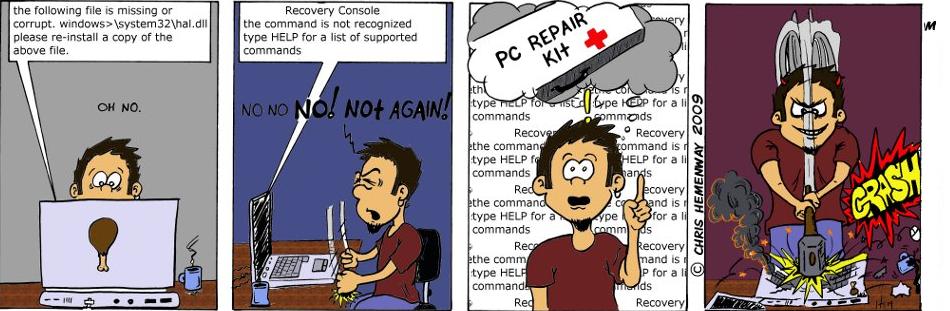Saturday, May 29, 2010
![]() Disk Reformatting
Disk Reformatting![]()
You can re-format any disk from Windows, as long as Windows isn't on the disk you're trying to reformat. We'll use a 3.5 floppy (A: drive) for the example below, but it would work with a zip disk or hard drive just as easily.
Remember, if you format a disk all the information on the disk will be lost, so be careful!
1. Insert the 3.5 inch disk you wish to format into your A: drive.
2. Open "My Computer" and right-click your A: drive. Select "Format..." from the resulting menu.

3. A screen will pop up that gives you a choice of formatting options.
-"Quick" format just erases what's on the disk. It's like a quick delete, but it not a "real" format.
-"Full" formats the disk properly (probably your best choice).
-"Copy system files only" makes the disk bootable but it DOES NOT erase the contents of the disk (it's not a "real" format). Note that this option does not show up on win ME or in Win 2000.
4. As if that wasn't enough, you have a few more choices to make under the Other Options section.
-If you would like a label on the disk (a name that is displayed when you view the disk's properties) then enter it in the box.
-If you would like a summary once the format is complete, make sure that box is checked.
-Finally, if you would like to make the disk bootable, make sure that the "Copy system files" box is checked.
5. To finish the job, hit the little Start button next to the Capacity drop down box.

That's it. You've just formatted a disk.